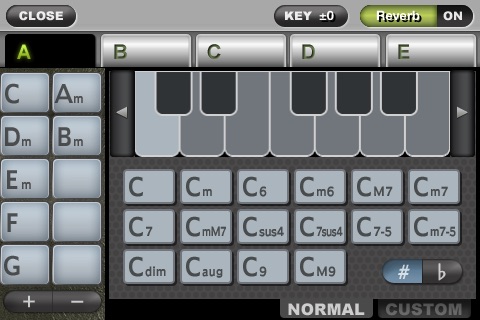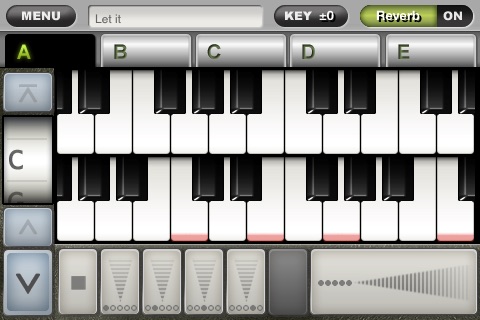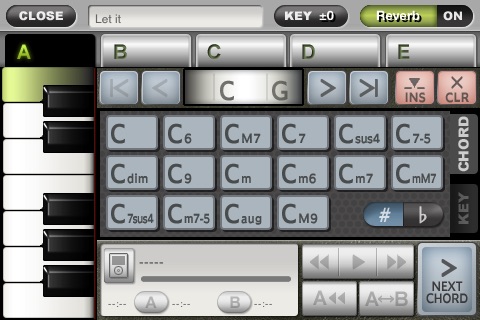ToyPiano allows you to play melodies, chords and arpeggios.
The application features 3 play modes, 4 sounds and 9 effects.
You can even play along song from your iPod Library.
---------------------------------
Check the demo movie on Support Page.
---------------------------------
* Chord Play *
This mode allows you to play chords that you preset on the pallet.
There already are 16 major chords preinstalled, and you can customize chords by combining notes and symbols on the pallet.
- How to Play
Select a chord from a pallet on the left side of the screen.
A button under the keyboard plays an arpeggio.
Sliding your finger on the screen also makes sounds.
The mute and chord buttons are located under the arpeggio button.
- Setup Chords
To setup chords, tap the menu button on the upper left of the screen and select "Select Chord" from the list.
* NORMAL Tab
Select a chord from the 16 major chords.
Drag and drop the chord name shown under the root note onto the pallet (on the left side of the screen) in order to setup chords.
* CUSTOM Tab
Select chord notes and symbols on the pallet to create your original chords.
Select notes that you wish to play on the keyboard. (Max. 5 notes. When choosing more than 5 notes, the notes will be deleted from the oldest selections.)
Drag and drop the selected chord on the pallet to setup the chord.
* Song Play *
This mode allows you to preset a chord progression of a song and play the chords in order.
You can setup up to 200 chord progressions on each tab from A to E.
It can be setup in various ways such like: A for intro, B for verse and bridge, C for chorus.
Includes 5 sample songs.
- How to Play
Functions such as the keyboard, mute button, arpeggio button and chord button work the same as explained in the Chord Play section.
The up and down arrows on the left side of the screen can forward, rewind or jump to the top each chord progressions.
- Setup Chords
It allows you to select chords and save a chord progression on each tab from A to E while listening a song on your iPod.
* CHORD Tab
This mode allows you to select a chord from major chords.
* KEY Tab
This mode allows you to select chords that will correspond to the song keys.
In order to specify the place where you setup a chord, use the arrows on both sides of the upper screen where the selected chord is displayed.
The CLR button deletes the chord shown in the middle of the screen. The INS button inserts a space between chords in order to allow you to setup a new chord.
Tap the iPod icon to select a song from your Library.
Tap the Play button once to play a song. Tapping the button again stops playing.
The Forward/Rewind button fast-forwards or rewinds while you hold the button.
The A/B button remembers the playback position so that you can go back to the A position or repeat between the A and B positions.
You can detect the notes of a song playing in your iPod, and you can also try playing with one of your own musical scores.
* Melody Play *
This mode allows you to play on upper and lower keyboards.
You can select how to specify the keyboard position on the Settings menu.
* Common *
- Change sound
To change sound, tap the menu button on the upper left of the screen and select "Change Sound" from the list.
You can activate or deactivate (ON/OFF) the selected effect by using the button in the top right of each play mode screen.
- KEY button at the top of the screen
Pressing the button shows you a slider which flattens or sharpens the notes. (Adjustable from -6 to +6)
* Piano Sounds *
Grand Piano / Upright Piano / Electric Piano / Rays Piano
* Sound Effects *
Reverb / Lowpass/ Highpass / Chorus / Flanger / Distortion / Tremolo / AutoPan / AutoWah